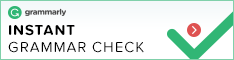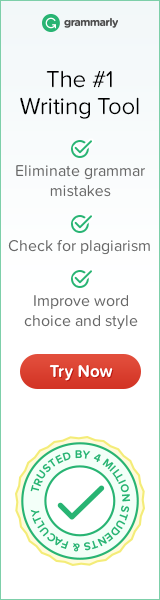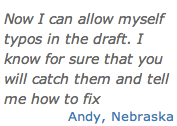If you always have spelling mistakes because of rushing or because of wrong typing keys, you probably need spell checker word. You will not have a hard time in using the checker word because in simple steps, you can always rely with it but you still need to reread your document.
Steps to Find Spell Checker in Word
After you create your document, you can use spell checker word in checking for your typos, repeated words and spelling errors. Here are the steps that you need to follow to use spelling checker in word.
On the review tab, click on the spelling and grammar button, then a dialog box will open and will take you to word that is misspelled. Tell how the word checks for your misspelled. Choose from this:
- Ignore all: Click this button if each of the word is fine.
- Ignore once: Click this button to tell that the checking is fine.
- Add to dictionary: Click this button to add the words to the internal dictionary.
- Change all: Click this button is all the words are misspelled and it needed to be corrected all at once. Click this button if you are sure not all the words are misspelled.
Click close to exit the dialog box
Aside from this, MS word has a spell checker and it is a great resource in knowing and checking for mistakes. Here is another way that you can follow to find the spelling checker in word.
To find the spell checker online, you need to click on the tools and select the spelling and grammar. You can also decide to press F7 on your keyboard and a new dialog box will appear. You can check the entire text for mistakes or check the misspelled words in selected areas. If you are decided to check for misspelled words in selected areas, you need to highlight the text. Click on the tools and select spelling and grammar or press F7 key.
There you go the simple steps in checking spelling errors in word. With the help of it, you don’t need to manually edit it and re-read again for many times but to ensure that there are no longer mistakes, it is better when you double check your paper.